VB 2008 [MDB版]
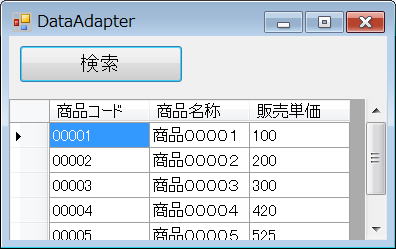 |
- フォームにボタンとデータグリッドビューを貼り付け
- OleDbDataAdapter.Fillでレコード取得
- DataGridViewのDatasourceプロパティでデータをバインド
- データグリッドビューに商品マスター表の全レコードを表示
- 【注意】接続文字列は、できるだけアプリケーション構成ファイルapp.configから取得するようにしてください。
販売管理データベース:商品マスター表
| Key | 列名 | データ型 | サイズ | 値要求 | 空文字列の許可 |
|---|---|---|---|---|---|
| ● | 商品コード | テキスト型 | 5 | はい | いいえ |
| 商品名称 | テキスト型 | 30 | はい | いいえ | |
| 販売単価 | 数値 | 整数型 | はい | いいえ |
VB 2008 [SQL Server版]
VB.NET [MDB版]
OleDbDataAdapter.Fillサンプルはこちら
Option Strict On Imports System.Data.OleDb Public Class Form1 '********************************************************************* ' 検索ボタン押下処理 '********************************************************************* Private Sub Button1_Click( _ ByVal sender As System.Object, _ ByVal e As System.EventArgs) Handles Button1.Click Try Using con As New OleDbConnection Using cmd As New OleDbCommand ' 接続文字列の設定(MDB) con.ConnectionString = _ "Provider=Microsoft.Jet.OLEDB.4.0;" & _ "Data Source=" & Application.StartupPath & _ "¥販売管理データベース.mdb" ' OleDbCommand.Connectionプロパティの設定 cmd.Connection = con ' SQL文の設定 cmd.CommandText = _ "SELECT 商品コード, 商品名称, 販売単価 " & _ "FROM 商品マスター表 ORDER BY 商品コード" ' 商品マスター表からレコード取得 Dim dt As New DataTable Using da As New OleDbDataAdapter da.SelectCommand = cmd da.Fill(dt) ' データグリッドビューにバインド Me.DataGridView1.DataSource =dt End Using End Using End Using Catch ex As Exception ' 例外が発生した時の処理 MessageBox.Show(ex.ToString) End Try End Sub End Class