SqlDataAdapter.Fillメソッド
SqlDataAdapterオブジェクトのFillメソッドを使って、表から取得したレコードをデータグリッドビューに表示するプログラムを作成します。
VB [SQL Server 2008版] サンプルプログラム
あらかじめ検索用のボタンと、データ表示用のデータグリッドビューを、フォームに貼り付ける。
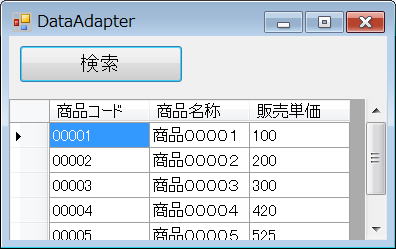
- SqlDataAdapter.Fillでレコード取得
- DataGridViewのDatasourceプロパティでデータをバインド
- データグリッドビューに商品マスター表の全レコードを表示(レコードが多すぎると表示に時間がかかるので注意)
- 接続文字列を アプリケーション構成ファイル(app.config)から取得
- 販売管理データベースはこちら
VB 2008 [MDB版]
OleDbDataAdapter.Fillでレコードを取得するサンプル
Option Strict On Imports System.Data.SqlClient Imports System.Configuration ' 参照の追加 System.Configuration Public Class Form1 '**************************************************************** ' 検索ボタン押下処理 '**************************************************************** Private Sub Button1_Click( _ ByVal sender As System.Object, _ ByVal e As System.EventArgs) Handles Button1.Click Try Using con As New SqlConnection Using cmd As New SqlCommand ' 接続文字列をapp.configファイルから取得 ' (SQL Server 2008 Express Edition) Dim settings As ConnectionStringSettings settings = _ ConfigurationManager.ConnectionStrings _ ("販売管理ConnectionString") If settings Is Nothing Then ' 接続文字列取得エラー MessageBox.Show("接続文字列がapp.configに未登録") Else ' 接続文字列の設定 con.ConnectionString = settings.ConnectionString ' SqlCommand.Connectionプロパティの設定 cmd.Connection = con End If ' SQL文の設定 cmd.CommandText = _ "SELECT 商品コード, 商品名称, 販売単価 " & _ "FROM 商品マスター表 ORDER BY 商品コード" ' 商品マスター表からレコード取得 Dim dt As New DataTable Using da As New SqlDataAdapter da.SelectCommand = cmd da.Fill(dt) ' データグリッドビューにバインド Me.DataGridView1.DataSource = dt End Using End Using End Using Catch ex As Exception ' 例外が発生した時の処理 MessageBox.Show(ex.ToString) End Try End Sub End Class